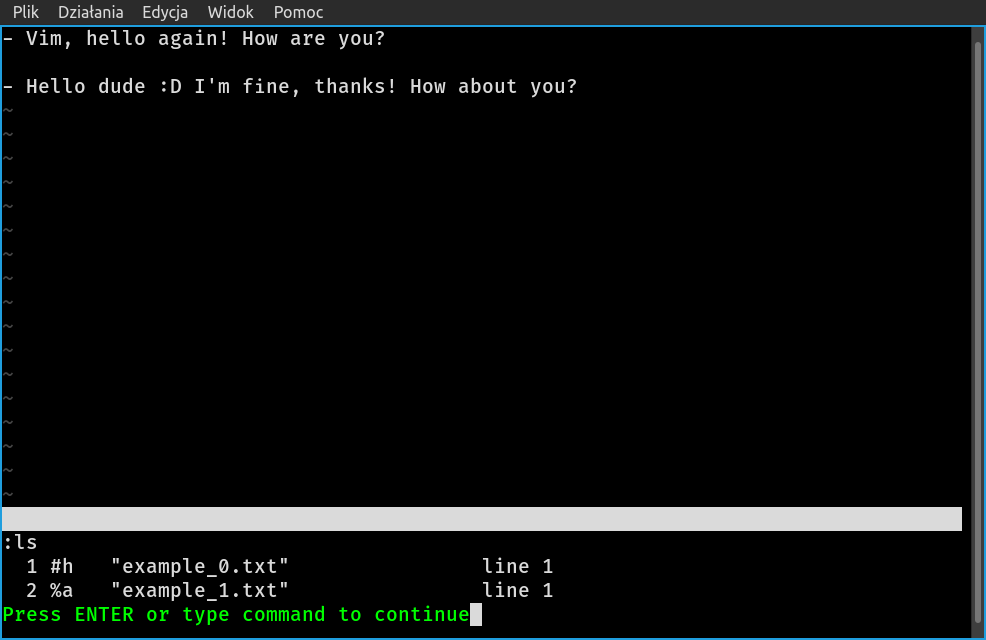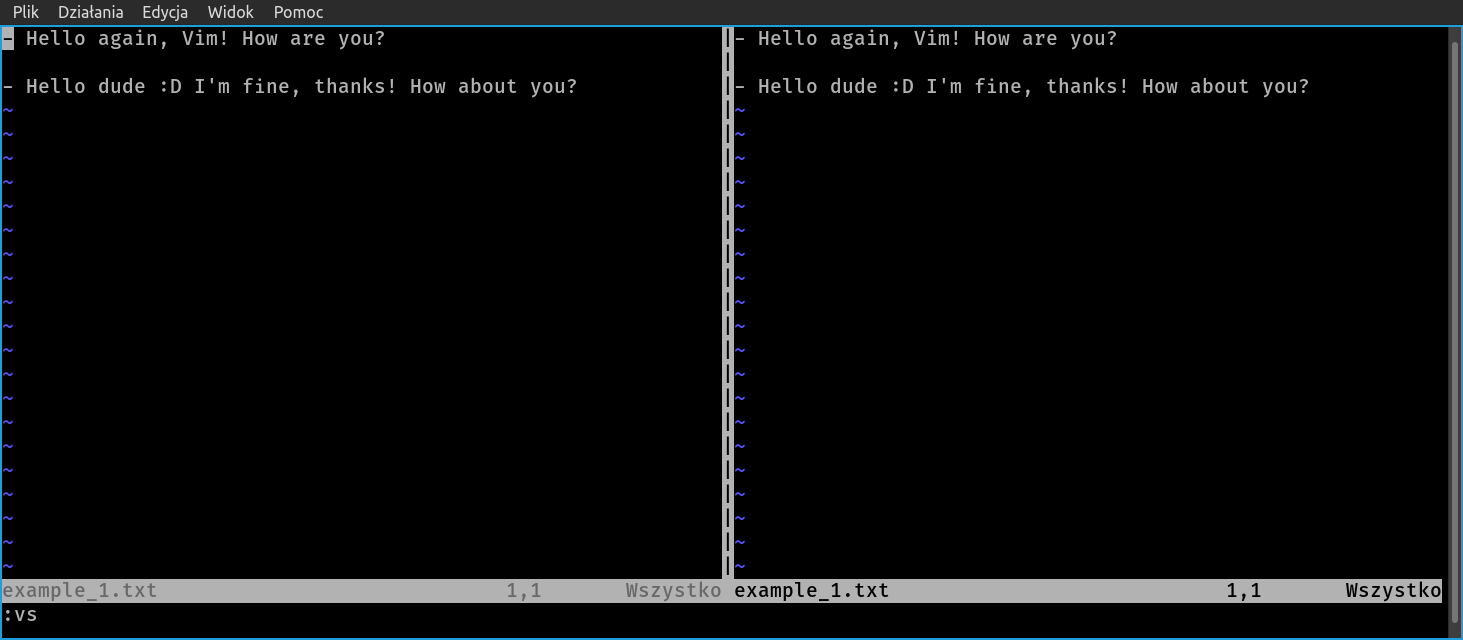In this short text there is presented minimal knowledge allowing for usage of basic features of Vim/Neovim text editors.
The purpose of this text was to unearth the truth about grand menace behind learning how to use Vim. This short article wasn’t even supposed to be an introduction to vimtutor. The intention was to show, that only with just a few “vim actions” (pressing i, or <esc>, :), few commands (like e, w, q, enew) it is possible to actually use Vim, open, read end edit existing files and create and save new ones. One could say it is nothing at all. The idea behind this little piece of text is to make a difference between absolute nothing and something; just to get you started with the vimtutor (type this command in the terminal, work with it for some minutes and your life may change…),
Commands vim and nvim were used interchangeably. You can choose either, although Neovim seems to be better.
Actions indicated with <enter>, <esc>, i and : meant hitting the appropriate key. Vim commands, as described earlier, meant hitting :, typing the actual command, like write | w, and confirming it with <enter>.
There must be something going on about Vim, since even creators of entirely different applications make use of the Vim modes (e.g. Obsidian, or a plugin for Sublime Text). Just stick with vimtutor for several minutes, learn about j, k, l, m, perhaps about w, e, b and y, p and writing any text becomes like poetry…
Author of this text found configuration of Vim/Neovim troublesome (on author’s linux, the configuration files are ~/.vimrc, for Vim, and ~/.config/nvim/init.vim, for Neovim). On one hand possibilities of fine crafting the configuration are seemingly endless and may easily provide new functionality in the editor, but on the other, setting configuration in a text file requires at least some knowledge of the program. With internet search engine and AI assistance, along with some tenacity, it is possible to craft even an IDE out of Vim, or to turn it into a LaTeX processor (searching for a suitable plugin, testing it and fine-tuning its settings requires time and effort, though).